With Softpulse you can manage all your business accounting. To do this, the module must be set up in advance. Follow these steps:
1. create account system
First of all, the accounts of your accounting must be stored in Softpulse. You have several options for this. You can
- create your accounts manually
- import your accounts via a file in XML (e.g. from MS Excel)
- download and import a standard chart of accounts here (DE, EN)
Navigate to the account groups via Finances > Account Groups Tree. Here you can import account groups via the menu and create them yourself, as well as add accounts to your groups. To do this, activate the checkbox of an account group and then click on the Add Account button.
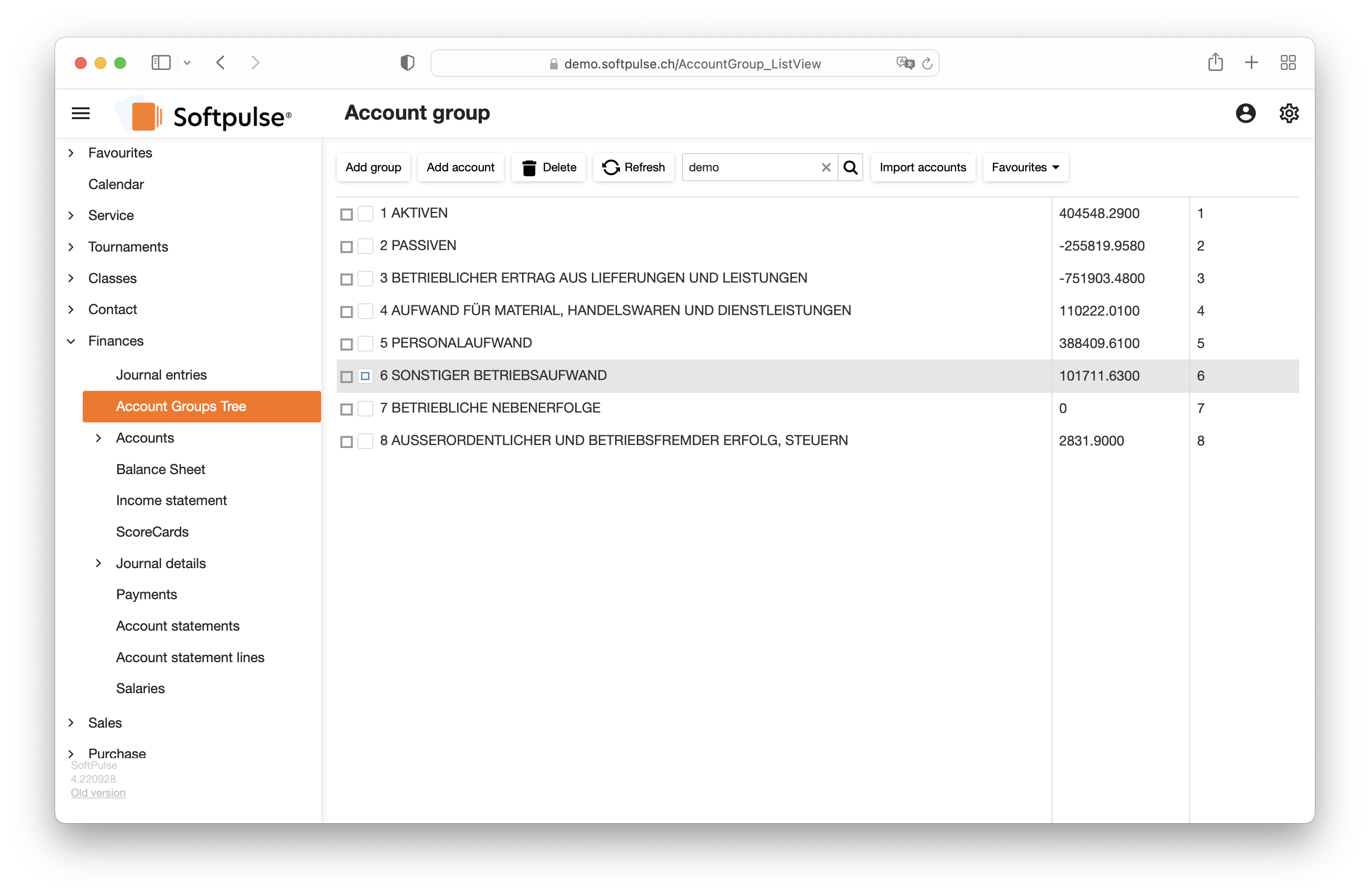
2. create VAT codes
If you are subject to VAT, the next thing to do is to insert the different VAT rates. To do this, go to the list of VAT rates via Administration > Finance > Taxcodes. Add your tax rates using the New button in the menu.
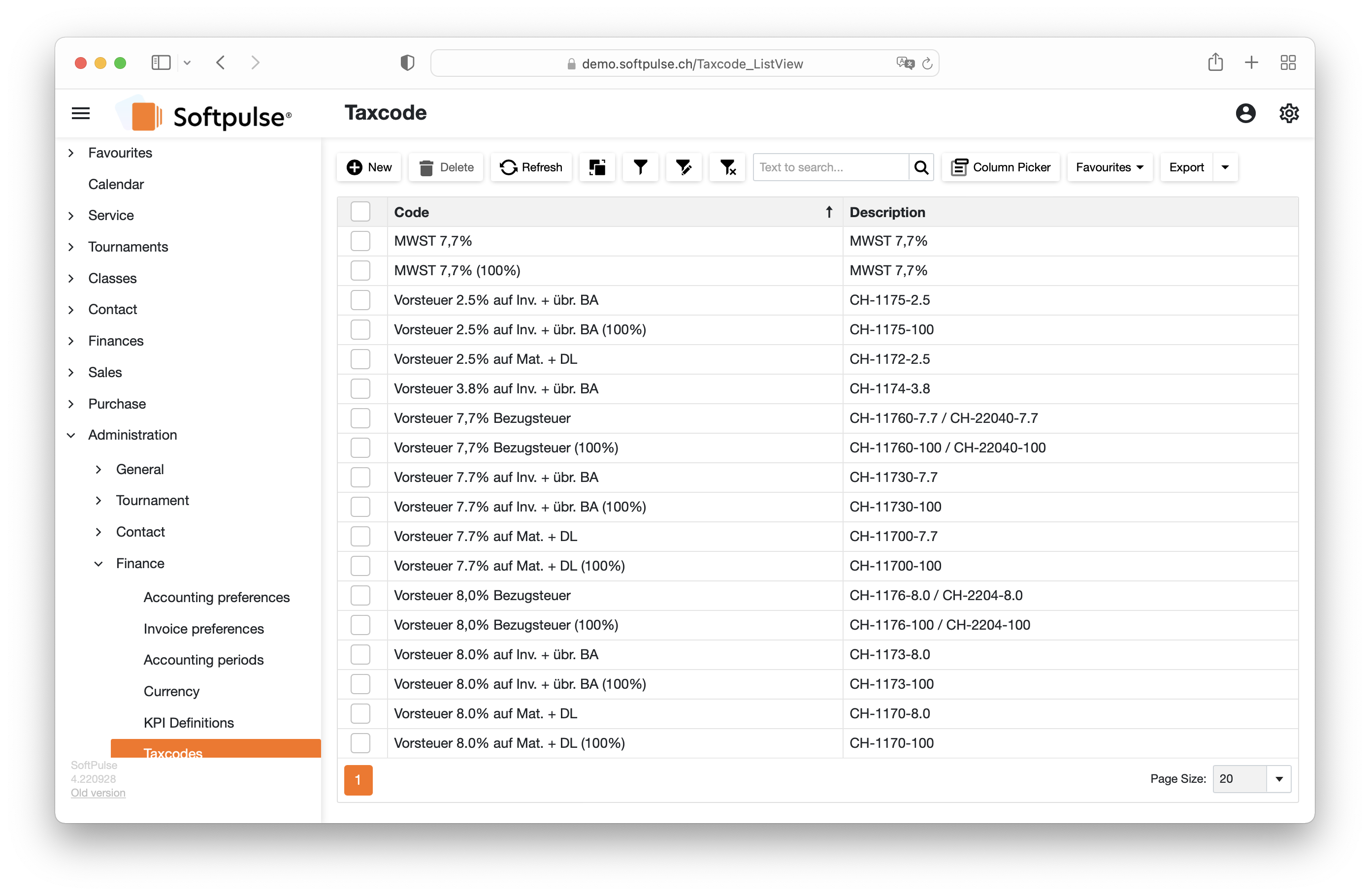
Foreign currencies
Tax rates for foreign currencies are possible. These must be maintained manually using the Rates field (we are working on automation). To add an exchange rate, click the New button and enter the exchange rate and the date from which the rate should apply.
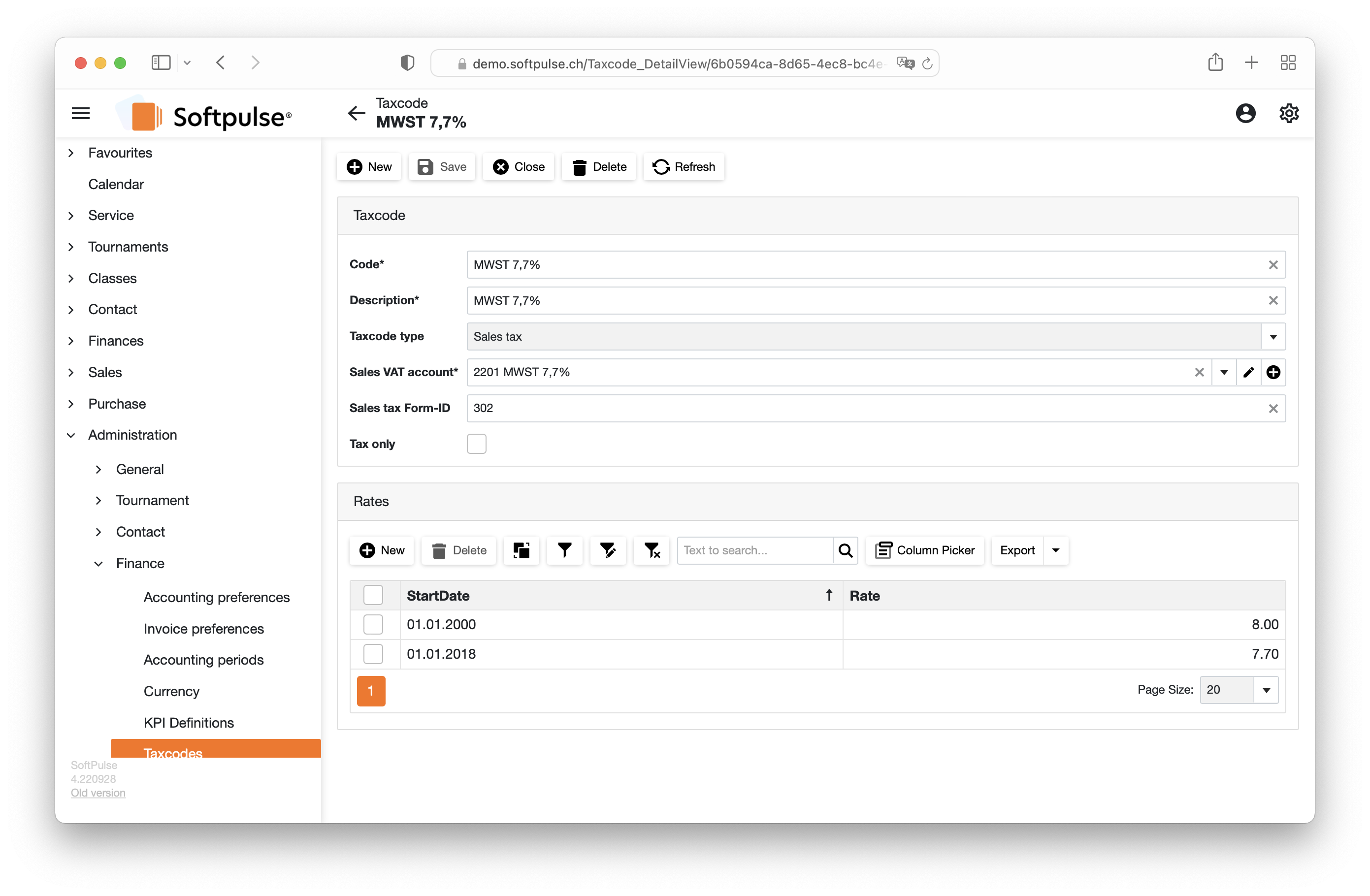
3. create billing period
Create your accounting period. To do this, go to the list of accounting periods via Administration > Finance > Accounting periods. Add a new period using the New button in the menu.

4. set base currency and accounting mode
Open the accounting preferences via Administration > Finance > Accounting preferences. Select your default currency there.
The accounting in Softpulse can be done manually or automatically. Manual means that you enter all the entries yourself. Automatic means that Softpulse creates all the accounting entries for you. If you want to use automated accounting, check the Enable Autom ated Accounting checkbox in the Default Accounts field.
Finally, select the appropriate accounts from your account list for your automatic or manual input/output posting - done.


