To send an e-mail from Softpulse, proceed as follows:
Step 1:
Navigate to the list of your contacts via Contact > Contacts. Select the contact you want to send the email to by clicking the checkbox in the first column. Now click on the Send Email button in the menu (a new email will open).
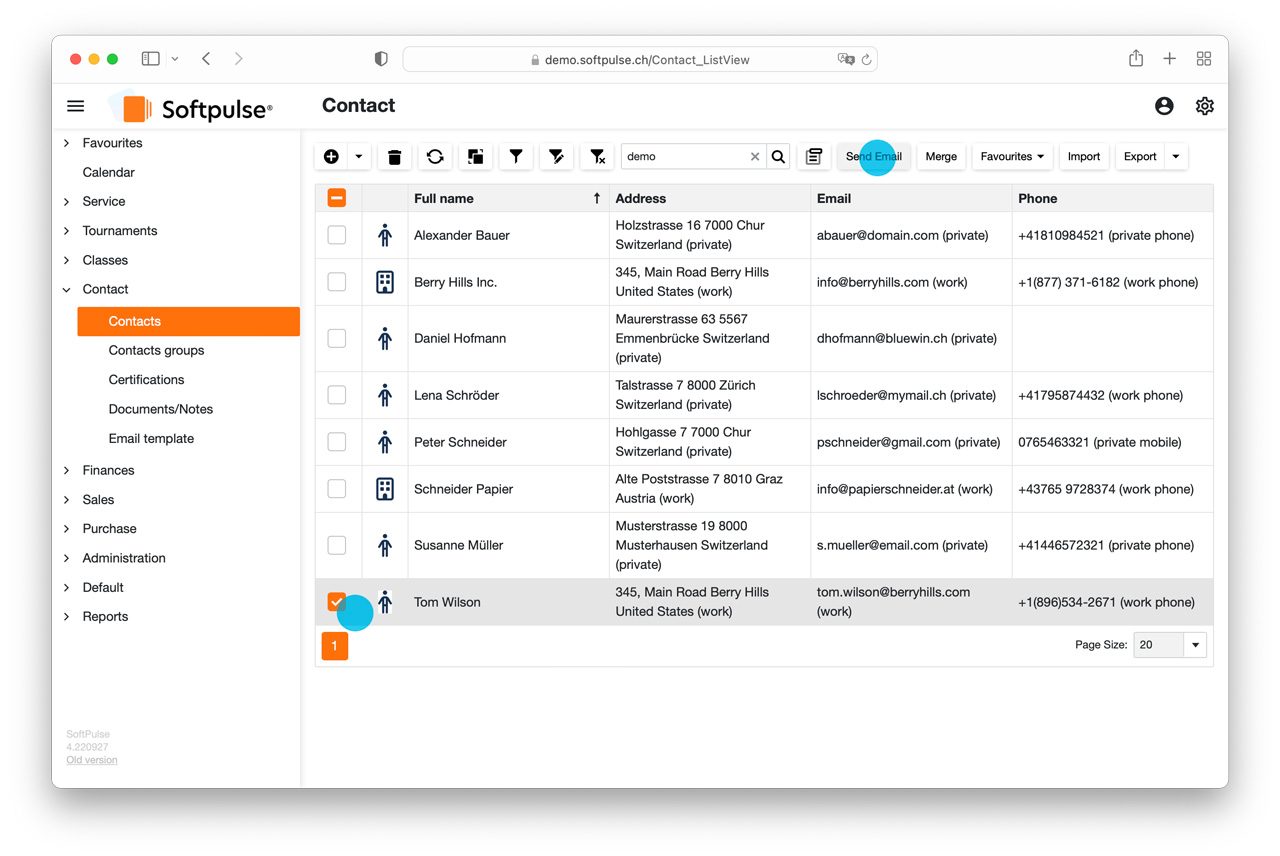
Step 2:
In the email window you can design your email:
Header data
Here you can select the document type (Type), set the send date (Send Date ) and enter your subject.
Body
In the body you can write and format your message. If you want to include information from the database in the text, you can work with placeholders.
Attachments
To add an attachment, click the Attachments button at the top of your email.
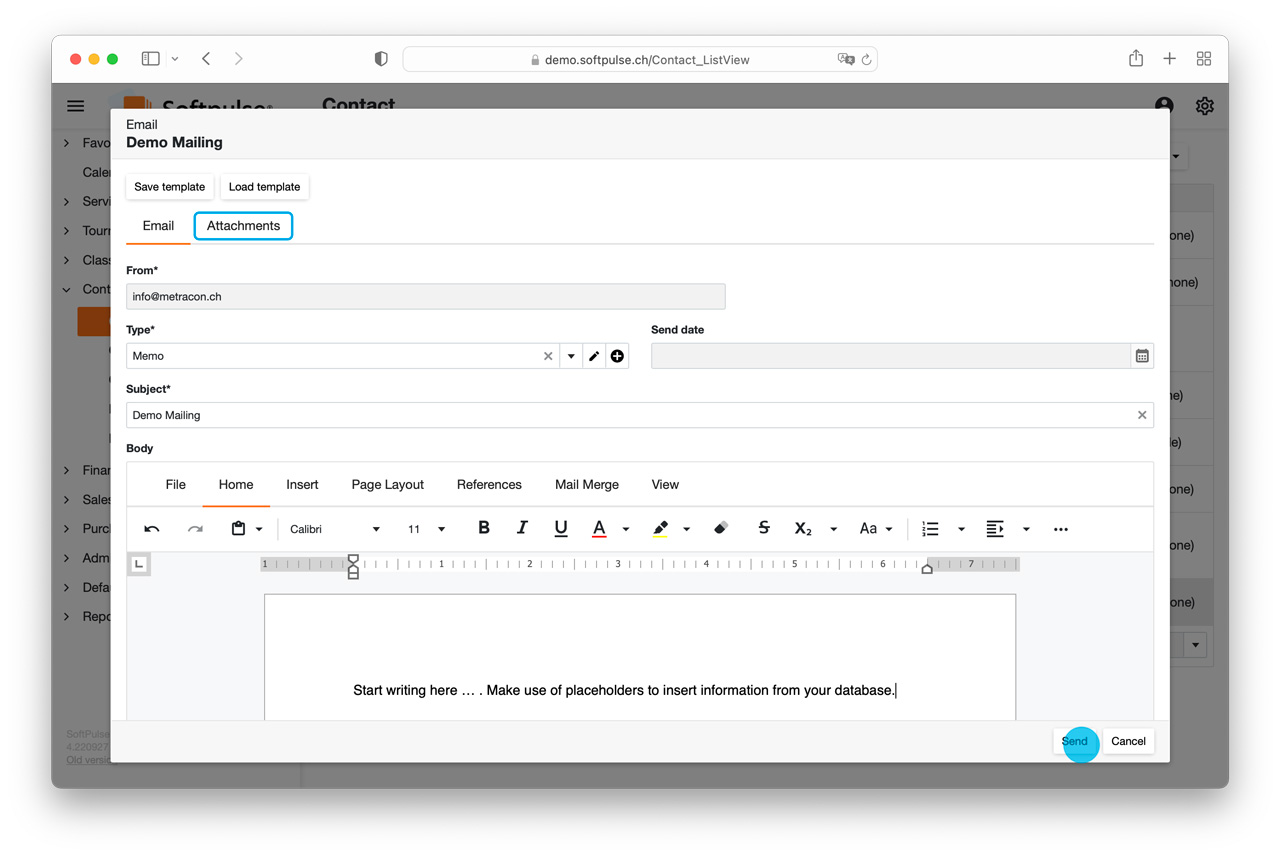
Step 3:
To send your e-mail, click the Send button at the bottom right of the window - done. Your sent e-mails will be automatically added to your contact's document list.

