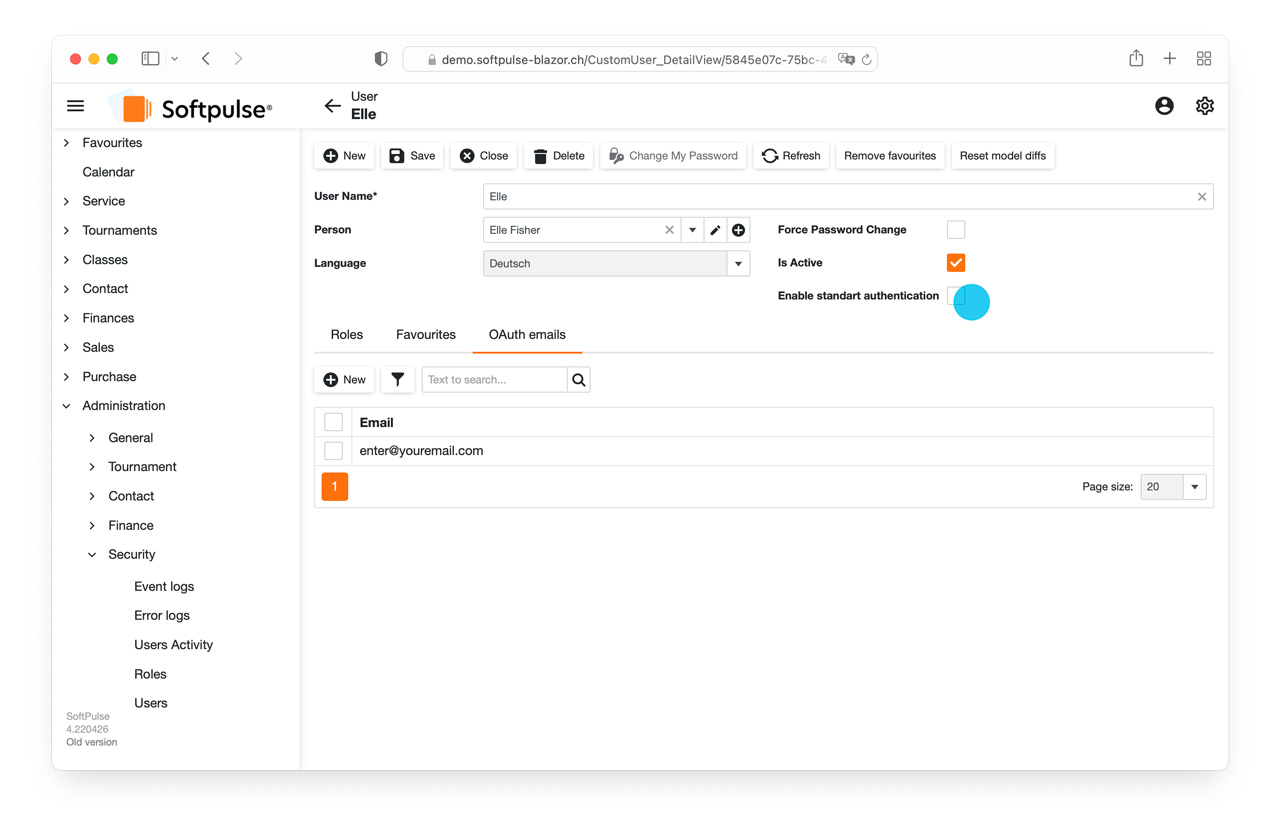You can set up two-factor authentication (2FA) for Softpulse using an Office 365 account. Please follow these steps:
Step 1:
Log in to your Softpulse account.

Step 2:
Select your user account via your user profile picture > Details (alternatively via menu Administration > Security > User).
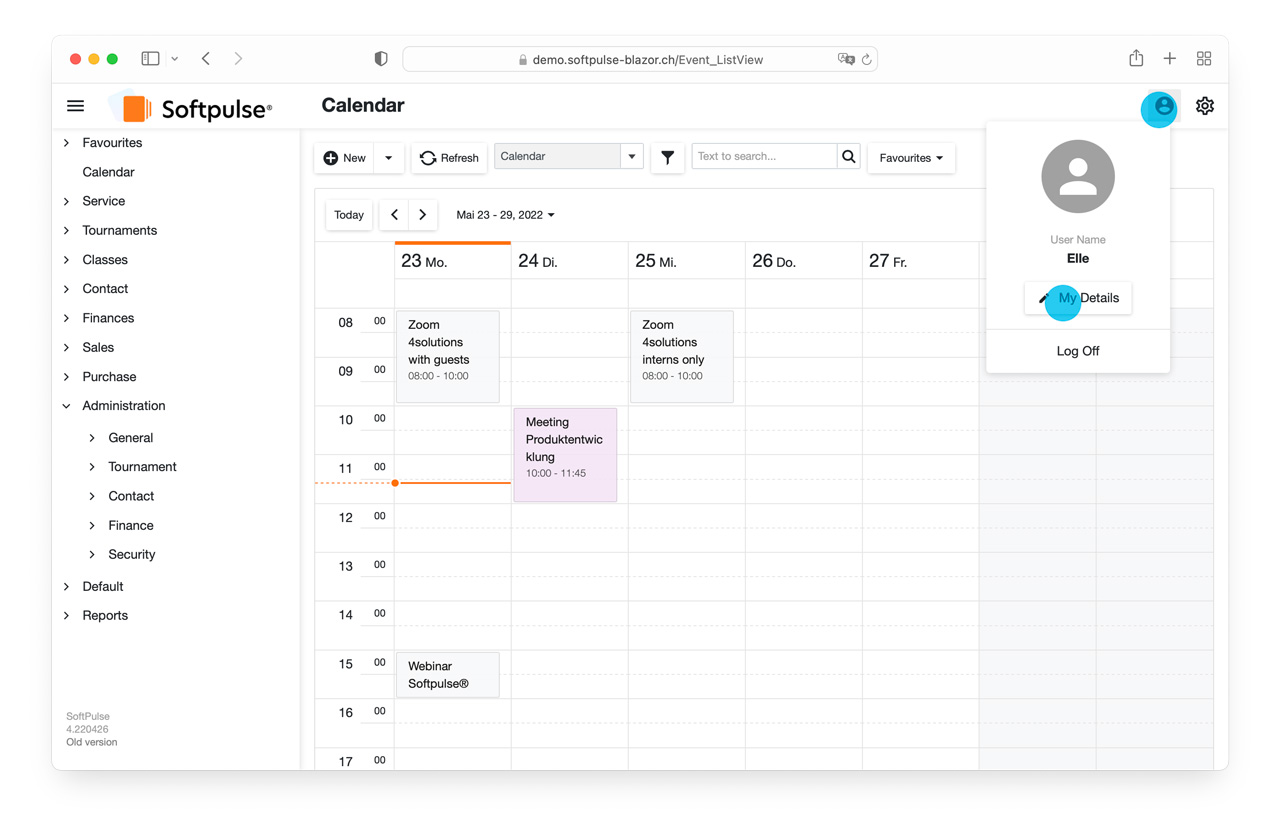
Step 3:
Click on the Oauth emails tab, click on New and enter your Office 365 email address. Confirm by clicking OK.
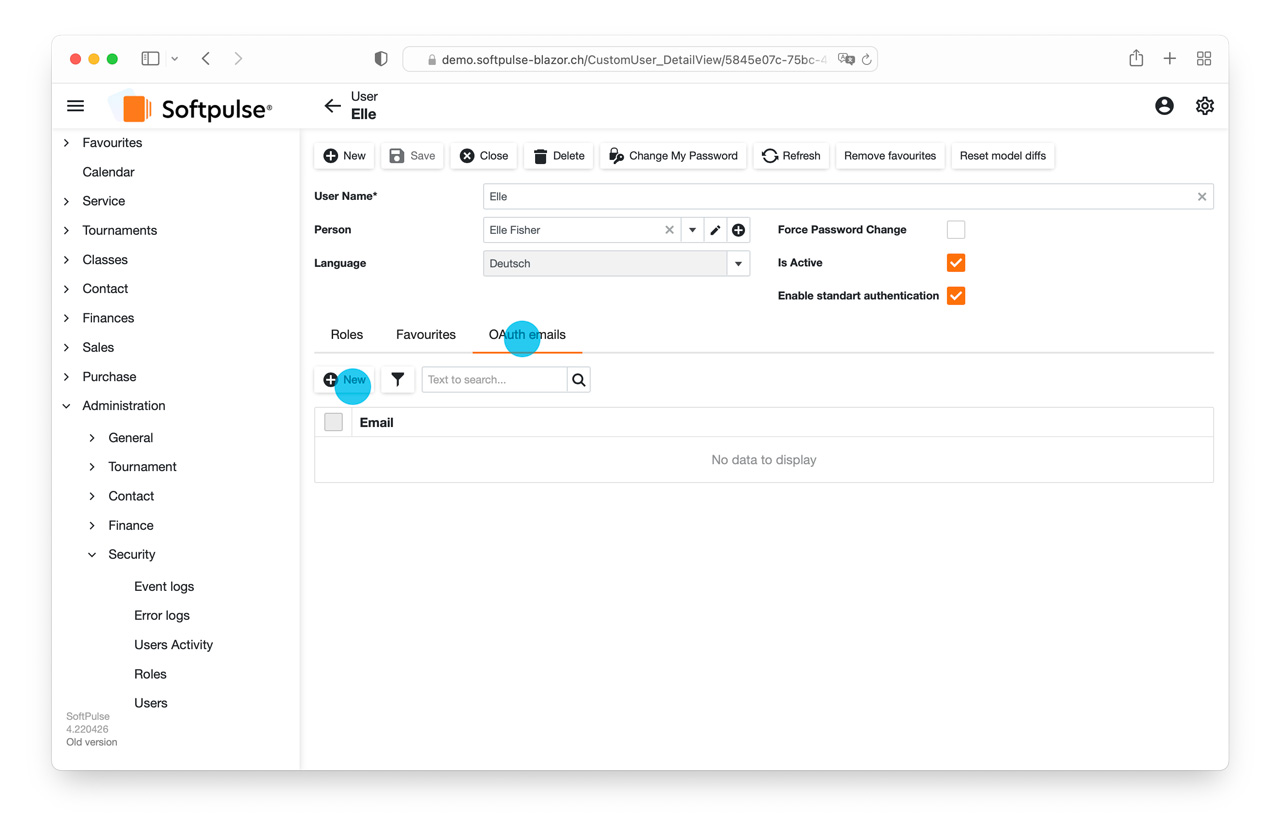

Step 4:
Uncheck the Enable standard authenticationbox.