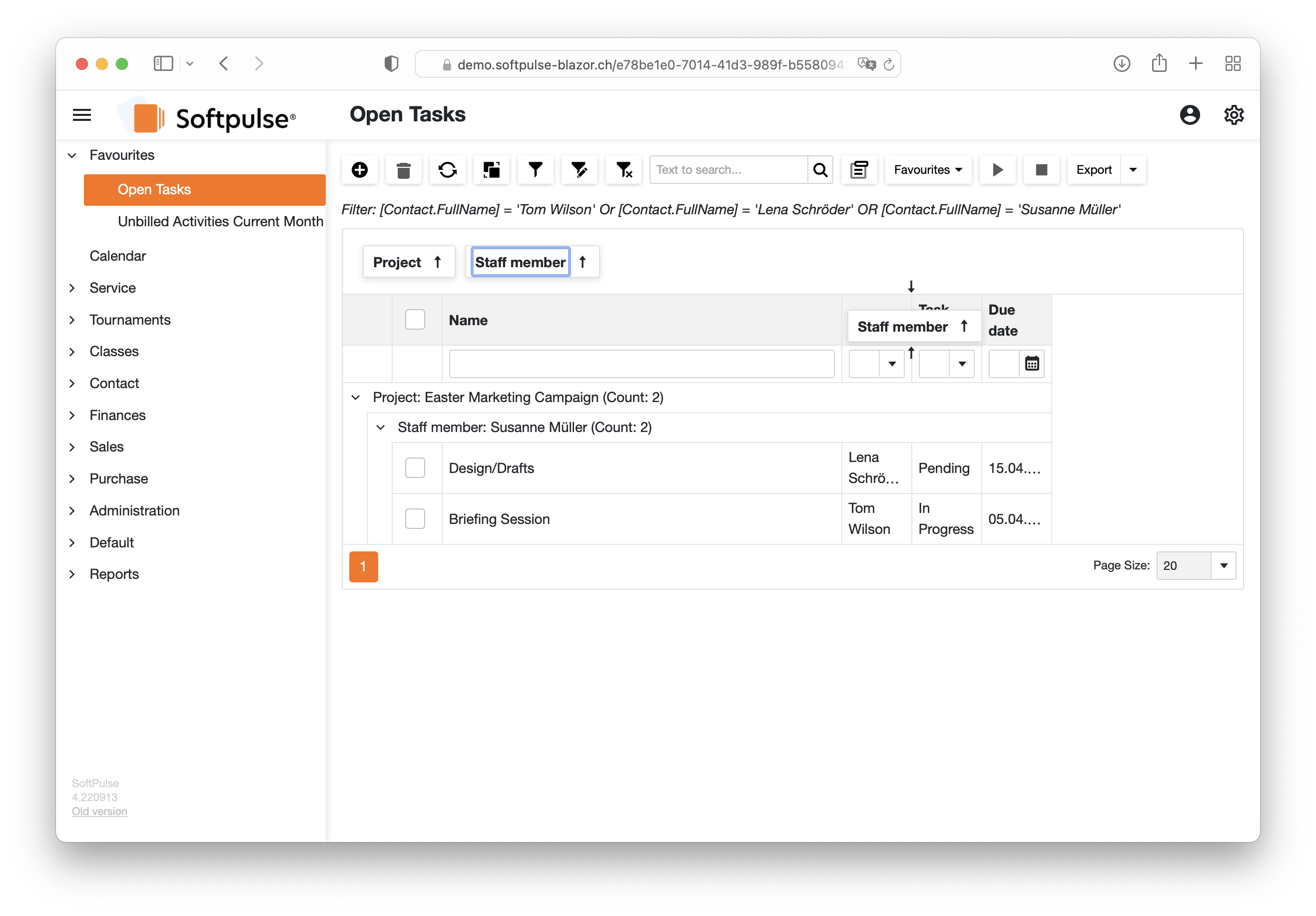The Softpulse Group function makes it easy to display your records grouped by one or more table columns. This allows you to change hierarchies in your records for better clarity.
Here's how:
Go to the list view and click the Group tool in the menu bar

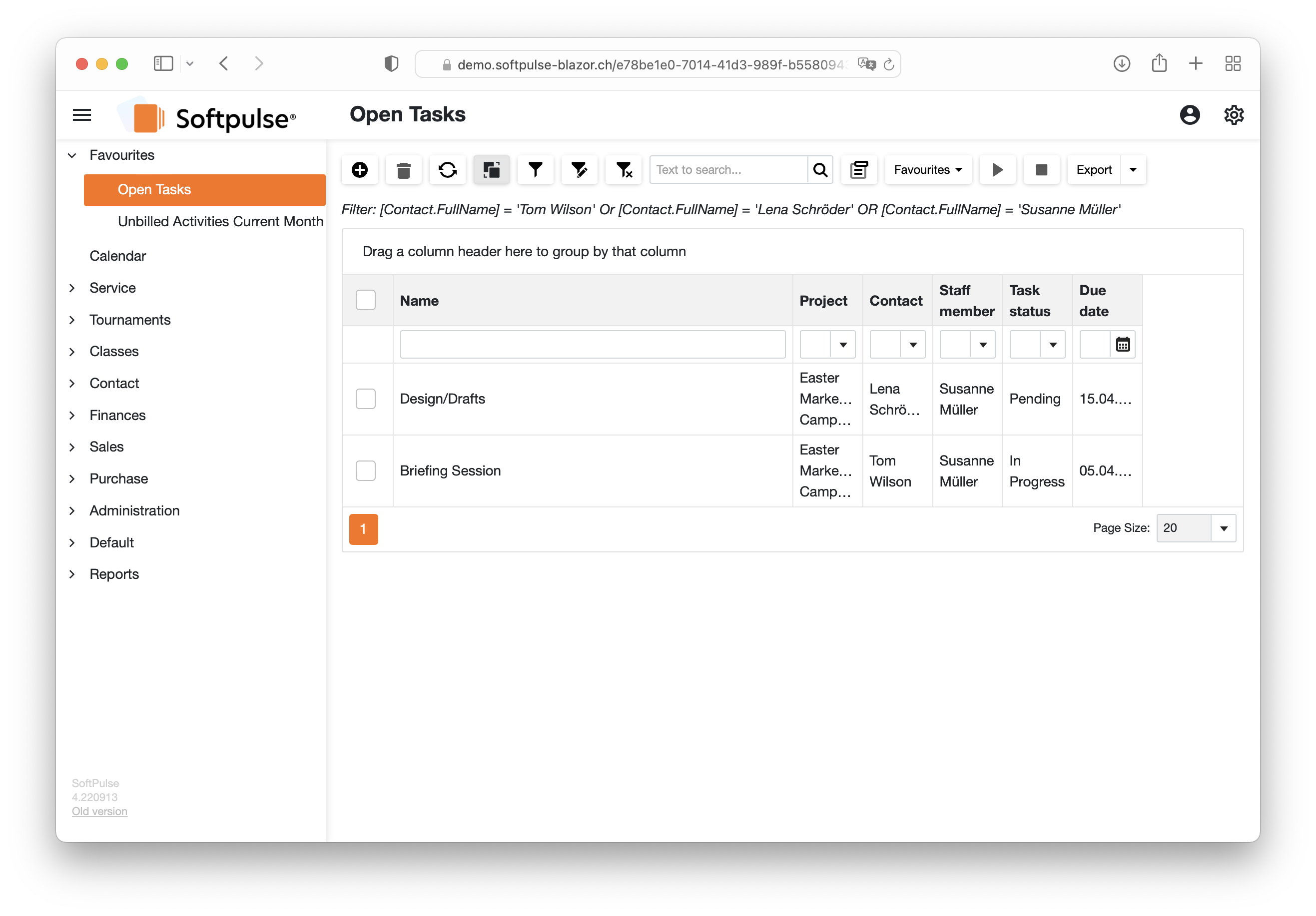
Drag and drop the table headers you want to group by into the designated grouping field above the list. Your entries will be grouped immediately.
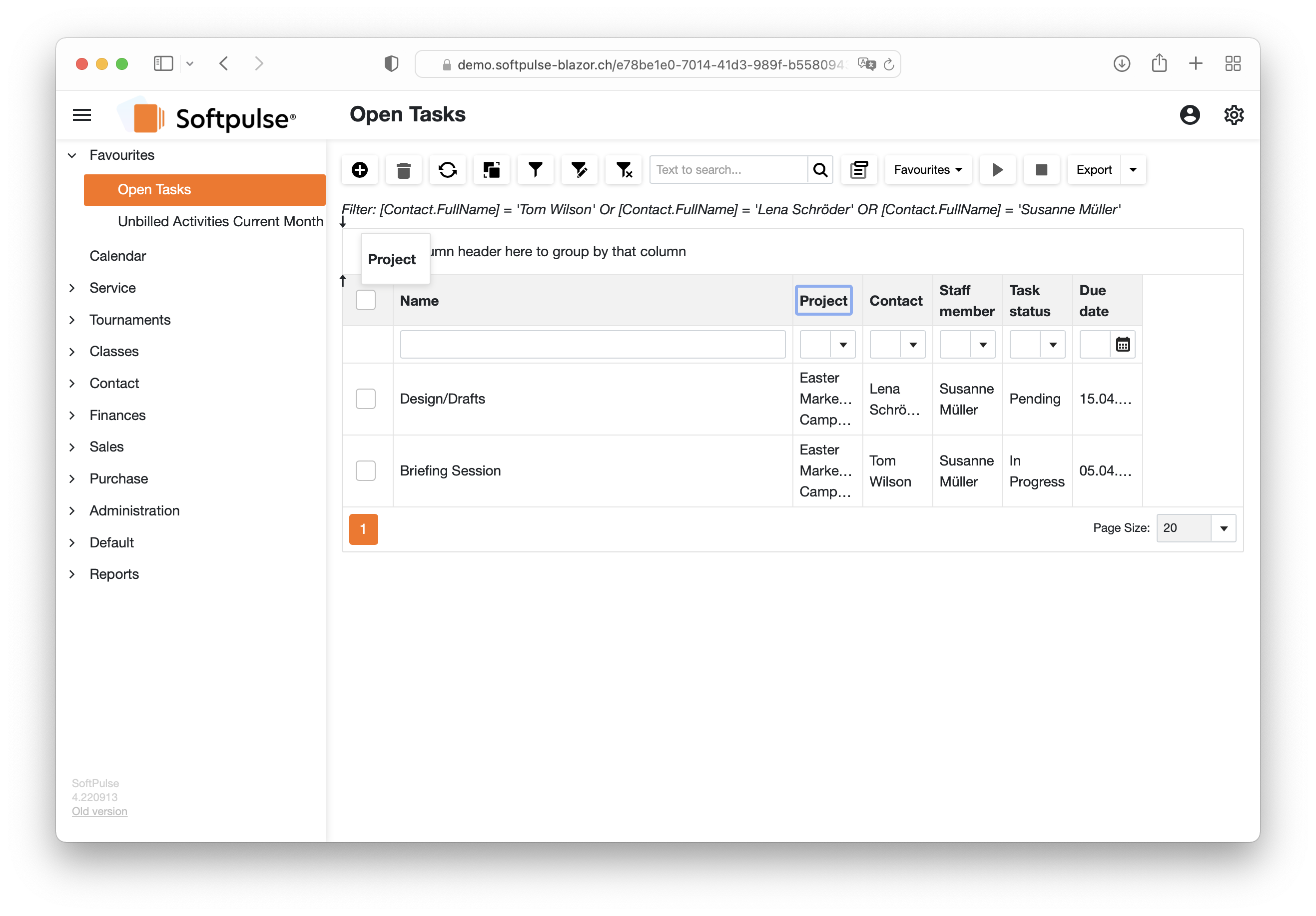
To change the hierarchy within your grouping, adjust the order of the table headers in the grouping field using drag-and-drop.

To reset the grouping, drag and drop the table headers back into the table and place them where you want them. Pay attention to the help arrows, which facilitate the positioning.